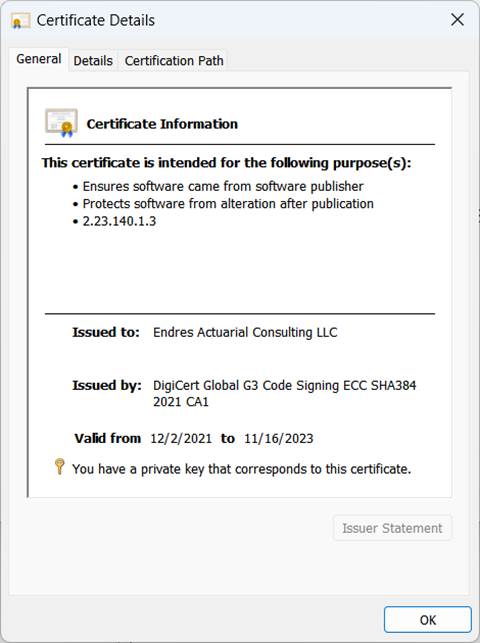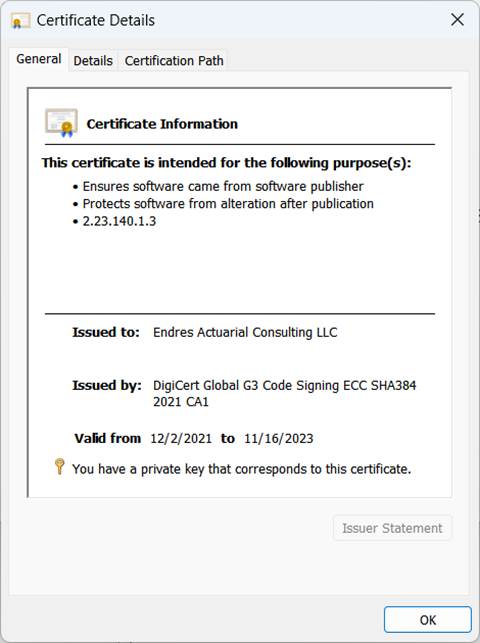Please follow these instructions to install EAC Tools Excel add-in file on your PC.
Download the setup file
1. Download the latest installation package from the EAC website https://endresactuarial.com/download. It may be necessary to clear your Internet browser’s cache. Your browser uses a 'cache' to store files that you have downloaded in the past. Clearing your cache ensures you'll download the most recent file from our server. Find Out How.
2. Close Excel.
3. Run the setup program.
The following steps are performed by the setup program
1. The setup checks to see if Excel is running; if so, the setup stops and an error message is shown; close Excel and continue.
2. The add-in file eac_pv.xlam is copied into the folder C:\Users\Public\.
3. The folder C:\Users\Public\EACWork\ is created if it does not already exist.
4. Several support files are copied into the folder C:\Users\Public\EACWork\.
5.
In the Windows Registry a new OPEN
value is added to the Excel\Options key.
·
Excel ≥ 2019: Computer\HKEY_CURRENT_USER\Software\Microsoft\Office\16.0\Excel\Options
·
Excel <
2019: Computer\HKEY_CURRENT_USER\Software\Microsoft\Office\15.0\Excel\Options
The Open entry in the Options key indicates that the add-in is installed and will be automatically loaded the next time Excel opens. The add-in will be ticked in the Add-ins dialog box, under File > Options > Add-ins > Manage Excel Add-ins (or simply Alt-T-I).
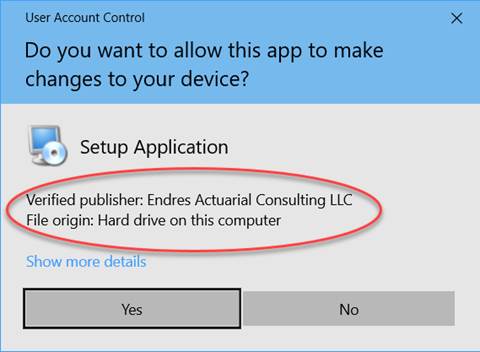
If for some reason due to your
system setup and security protocols, the Windows OS does not allow the setup
program to modify the registry, it is up to the user to load the add-in via Add-ins
dialog box, under File > Options > Add-ins > Manage Excel Add-ins
(or simply Alt-T-I).
6. The Uninstaller is set up:
· The uninstaller program uninstall.exe and supporting files are copied into the folder C:\Users\Public\Uninstall-eac.
· The uninstaller program is entered in the registry under the key Computer\HKEY_LOCAL_MACHINE\SOFTWARE\WOW6432Node\Microsoft\Windows\CurrentVersion\Uninstall\EAC Tools Excel Add-In.
· The uninstaller is available in Settings > Apps > Installed Apps and in Control Panel > Programs and Features.
7. Upon completion of the setup, the user has the option of loading Excel automatically. If the registry changes were successfully made, the add-in will load immediately.
|
The setup program is digitally signed. |
|
Note: |
The Excel add-in is digitally signed. |